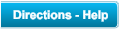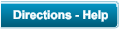© Copyright Phoenix Computers
SM
2012-2024
Viruses and Malware
......continued
Anti-virus and Malware continued
Our computers already have anti-virus software installed on them. It is from Microsoft, built
into Windows 10 and is called Windows Defender. If is free and will continue to be free as long
as Windows 10 is supported. No anti-virus is perfect and the most common way to have a
problem with viruses is to give the virus ‘permission’ to install itself on your computer. The
single most important thing that you can do to protect your important photos, documents and
music is to make sure that you have backed them up to another hard drive or in the cloud.
Windows 10 can be reinstalled but if you can’t get to your important documents it is a much
bigger problem.
Prevent Malware With Smart Online Behavior
The single biggest factor in preventing a malware infection on your PC is you. You don't need
expert knowledge or special training. You just need vigilance to avoid downloading and installing
anything you do not understand or trust, no matter how tempting, from the following sources:
•
From a website: If you are unsure, leave the site and research the software you are being
asked to install. If it is OK, you can always come back to site and install it. If it is not OK,
you will avoid a malware headache.
•
From e-mail: Do not trust anything associated with a spam e-mail. Approach e-mail from
people you know with caution when the message contains links or attachments. If you are
suspicious of what you are being asked to view or install, don't do it.
•
From a pop-up window: Some pop-up windows or boxes will attempt to corner you into
downloading software or accepting a free "system scan" of some type. Often these pop-ups
will employ scare tactics to make you believe you need what they are offering in order to be
safe. Close the pop-up without clicking anything inside it (including the X in the corner).
Close the window via Windows Task Manager (press Ctrl-Alt-Delete).
•
From another piece of software: Some programs attempt to install malware as a part of
their own installation process. When installing software, pay close attention to the message
boxes before clicking Next, OK, or I Agree. Scan the user agreement for anything that
suggests malware may be a part of the installation. If you are unsure, cancel the
installation, check up on the program, and run the installation again if you determine it is
safe.
•
From illegal file-sharing services: You're on your own if you enter this realm. There is little
quality control in the world of illegal software, and it is easy for an attacker to name a piece
of malware after a popular movie, album, or program to tempt you into downloading it.
Minimize your chances of becoming infected with malware:
•
Malware is designed to sneak onto your computer in ways you can't possibly foresee. If you
choose to install software which you did not pay for make sure that you read every screen
during the installation process to make sure you are not agreeing to install something other
than the software itself.
•
Make sure Windows 10 is updated when you see the notifications. Windows will
automatically download and install updates and if the updates are particularly large you
could experience some slowness in the computer.
•
No matter which browser you use, keeping it current is vital to preventing infection. Take
advantage of your browser's pop-up blocking, download screening, and automatic update
features.
•
Keep your anti-virus program updated, turned on, and schedule a scan to run at least once a
month. (Don't run two anti-virus programs; they will interfere with one another and you
won’t be any better protected.)
•
Your Windows 10 operating system has a built in firewall and it is turned on by default. A
firewall is a set of rules that chooses which information can access your PC. It can help
prevent malware infections by stopping suspicious programs from getting onto your PC, or
accessing the internet once installed.
•
If your e-mail program is not adequately filtering spam from your in-box, consider changing
email providers or additional spam filtering software. Email providers vary widely in their
spam filtering capabilities.
•
Windows Defender will let you know when it is time to do a scan of your computer looking
for viruses and malware. The shield icon will have an yellow exclamation mark in the corner
of it. That means it needs your attention and wants to scan your computer. Click on the
icon and then open it to perform the scan. If at any time you see the icon become red with
an X in it that is a sign that it needs immediate attention.